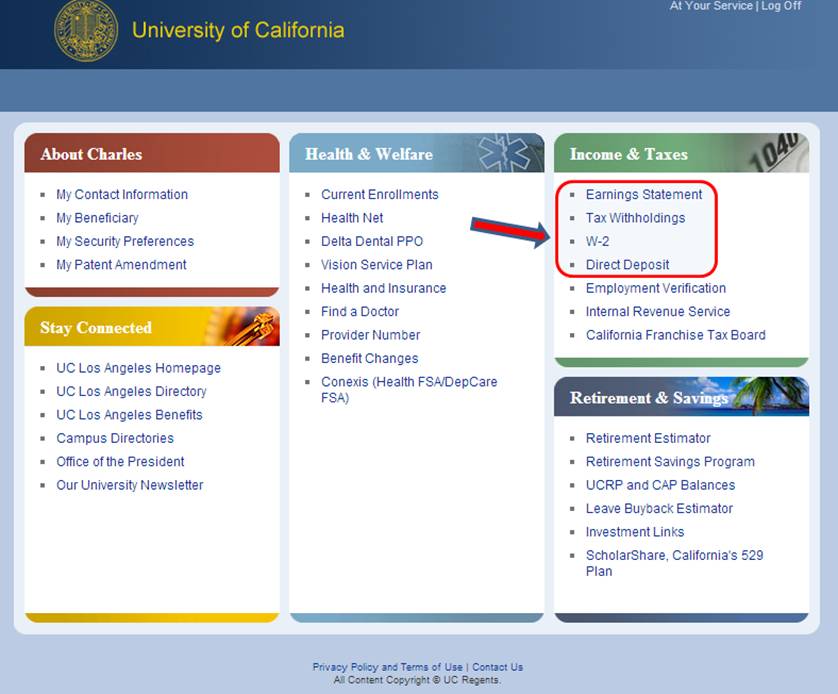At
Your Service: W2’s,
Check stubs, & Direct Deposits
If
you need copies of your paycheck stubs, W2's, or set up a direct deposit, then
please log on to the At Your Service website from: https://atyourserviceonline.ucop.edu/ayso
|
Type of User |
Login Information |
|
New User within 31 days of your date of hire (within period of initial eligibility
[PIE]) |
·
Click on the link below the login boxes labeled "New to UC and
have a temporary password?"
·
After reading the sign-in notification, click "Continue"
·
Enter your Social Security Number (no slashes or dashes)
·
For the password, enter your eight-digit date of birth (MMDDYYYY) |
|
New User after 31 days from your date of hire (PIE period has ended) |
·
Username - your Social Security Number (no slashes or dashes)
·
Password - your temporary password may have expired. Contact
(310) 794-8754 or (310) 794-8736 for
assistance to set up a new temporary password. |
|
Prior User (you previously created an AYSO Username and Password) |
·
Enter your previously established Username and Password.
·
If you forgot your Username and/or Password, click on the
Forgot Username or Password link. You will be asked to answer
several challenge questions that you created previously. |
*Contact UCLA
Payroll Services at (310) 794-8754 or (310) 794-8736, Monday through Friday
between the hours of 9:00am-12:00pm and 1:00-3:00pm. Please ask to have your
atyourservice PIN reset. Your temporary PIN will be
set to your date of birth in 8 digits. (e.g. Jan 31,
1988 will be 01311988)
Your
earning statements, W-2’s, and bank deposit set up can be found under the
“Income & Taxes” heading
Create Your Permanent Login Information
Once you have successfully login to AYSO, if you are a first time
user, you will be asked to create your permanent login information.
You will be asked to:
·
Create a permanent password - this must contain 6 to 12
alpha-numeric characters.
·
Agree to a Password Authorization - Please review and agree to
terms in order to establish record.
·
Create a Security Word - You will be prompted to create a
security word that a Customer Service or Benefits Representative can use to
help identify you when you call for information.
·
Create a permanent Username - You will be asked to create a
username that is not your Social Security Number.
·
Add a personal email address - You will have the opportunity to
add your personal email address to AYSO (Hotmail, Gmail, etc.)
·
Establish 6 Challenge Questions - You be asked to establish and
answer 6 out of 12 Challenge Questions. These answers will allow you access
to your personal information if you forget your password.